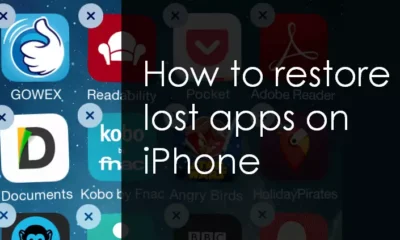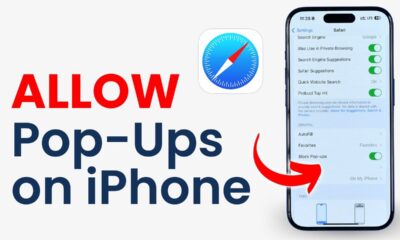How to
How to Change Default Browser on Apple iPhone

When it comes to Apple devices like iPhones, iPads, iPods, Macs, and others, Safari is the default and one of the most used browsers. You may be using other browsers on your iPhone but when these browsers haven’t been set as default then you have to still use Safari when you access any link.
Always make sure your Apple device is using iOS 14 or higher and the app you want to change to has been installed correctly on your device.
However, if you want to know how to change the default browser on your iPhone then this write-up is best for you.
In this article, we will show you how to change the default browser on your iPhone. So let’s get started.
What are the Steps involved in Changing the Default Browser on iPhone?
In changing your default browser, always make sure your iOS is 14 or higher then follow these steps.
- Locate the Settings app on your iPhone and open it.
- After opening the Settings, scroll down and tap on the browser you want to set as default on your iPhone.
- Then tap on the Default Browser App option.
- Select the browser you want to use as your default web browser. You can download these browsers from the App Store.
- After selecting the browser you want as default, you can also change the default browser back again to Safari by going into the Default Browser App section.
How to Customize Safari Start Page
It is simple to customize your Safari start page (also known as Safari home page). With the customization, you can access shared files and bookmarked pages with a single tap on your screen. To do so, follow the steps below.
- On your Apple device, open Safari.
- Make sure you are already on a blank Safari home page. To do so, swipe left on the browser bar until you open a new blank tab.
- Scroll to the bottom of the new blank tab and tap Edit.
- Then to display the related content on your custom Safari home page, tap each toggle.
- Tap and drag the three lines icon and move each section higher or lower to change the order of the sections.
- Tap the Background Image toggle if it’s not already enabled to set a Safari background wallpaper.
- Then tap to select one of the default background images.
- Make sure to tap the plus (+) icon if you want to set one of your photos as a custom background.
- Select an image from your Photos library.
- In the upper-right corner, tap on the X icon to return to your Safari home page after adjusting your customized settings.
How can I Change the Default Email App on my iPhone?
- Open the Settings App on your iPhone.
- Then scroll down to the email app you want to use from the current page.
- Tap the email app icon.
- Tap on Default Mail App.
- Finally, change to the app you want to use.
Conclusion
In this article, the steps on how to change a default browser on an iPhone, how to customize Safari iOS 15, and how to change the default email app on an iPhone have been listed.
References
https://www.gadgetsnow.com/how-to/how-to-change-default-browser-on-apple-iphone/articleshow/89664753.cms
https://www.idownloadblog.com/2020/09/14/google-chrome-default-web-browser-iphone-ipad-tutorial/


How to
How to Monetize Your Facebook Page
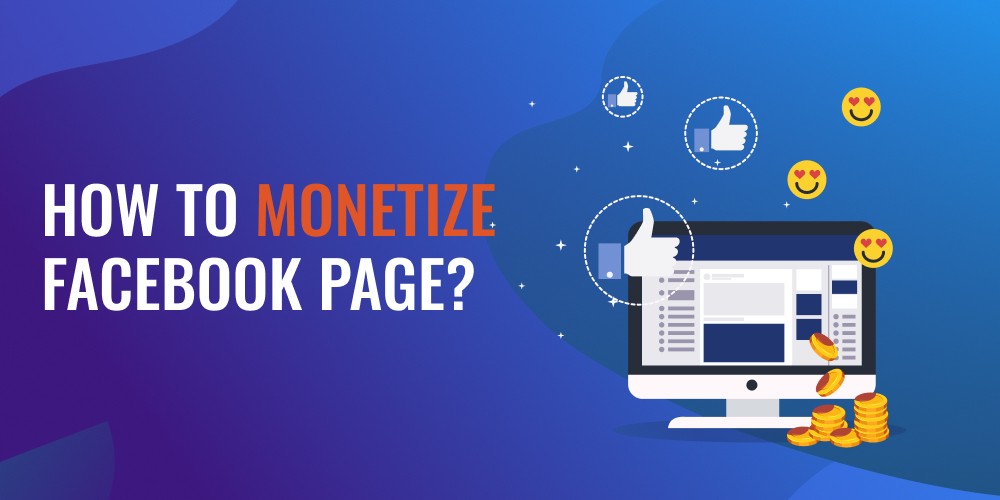
Facebook page monetization can give rise to better visibility, valuable relationships with businesses that connect with your values, and higher revenue.
However, Facebook monetization is generating revenue from content you offer to your audience whether they are earrings, your virtual courses, or your coaching services.
Consider it a type of Facebook monetization if you’re getting paid through Facebook. You can make money from your products or services on Facebook in several ways.
In this write-up, we will be showing you the steps to easily monetize your Facebook page. Without wasting much time, let’s get started.
Check for Eligibility for Monetization
Because not every page may be monetized on Facebook, it’s important to do the steps below to determine whether your page is acceptable and to find out which countries can be used for Facebook monetization.
- Go to your Facebook Meta Business Suite (previously Creator Studio) and choose the Monetization option to check your eligibility for monetization. From there, you can view the eligibility status of each page you manage.
Ways to Monetize Facebook Page
1. Create an Affiliate Network
Look into and choose affiliate services or goods that fit the requirements and interests of the group members. Also, seek premium items with successful track records and appealing commission structures.
Affiliate marketing is a well-liked technique to generate revenue using a special referral link to promote goods or services. However, you are paid if someone purchases something after clicking on your link. Choose items that are in line with the interests of your audience to get credibility and boost revenue opportunities.
By providing value and interacting with members regularly, you can build yourself as an esteemed member of the community. Always put the needs of your audience first and be open and honest about your affiliate relationships.
Track the results of your Facebook affiliate marketing campaigns, including click-through rates, income, and conversions. Make the most of your earning potential by using this data to improve your strategy.
2. Create and Sell Products
Create a superior product or service that fulfills the requirements of your intended market. This might be a tangible good like clothes or handcrafted items, or it could be a digital one like an eBook, online course, or software.
Employ a range of tactics to market your product on Facebook, such as influencer partnerships, sponsored advertising, and organic postings. To establish credibility and trust, emphasize the advantages of your offering and interact with your audience.
Provide customers with a simple way to buy your goods straight from your website or Facebook page. To ensure customer satisfaction and repeat business, give safe payment alternatives and top-notch customer support.
How to Block Someone on Facebook
3. Use Facebook Ads
Facebook ads aid in product promotion to the target market of your choosing. Facebook advertisements are a powerful marketing tool because they can be tailored to target particular groups based on interests, habits, and locations.
Create engrossing advertising material with attention-grabbing imagery, persuasive writing, and obvious calls to action. Also, try out several ad styles, including slideshow, carousel, picture, and video advertising, to determine which ones your audience responds to the most.
With Facebook Advertising Manager, you can monitor the effectiveness of your advertising on Facebook in real-time. Keep an eye on important indicators such as return on ad spend (ROAS), click-through rate, conversion rate, reach, and engagement. Utilize this information to pinpoint problem areas and enhance your advertising efforts for greater outcomes.
Consider growing your campaigns to reach a wider audience and increase sales or conversions after you’ve determined which audience-targeting tactics and ad creatives are effective. However, to optimize your return on investment, try out various ad locations, audience segmentation, and campaign goals.
4. Uploading Videos on Facebook page
Create compelling video content that appeals to the people who will see it. When organizing and producing videos, take into account the preferences, habits, and interests of your viewers.
Considering aspects like video duration, aspect ratio, and file type, prepare your videos, especially for the Facebook platform. Make use of captivating thumbnails, captivating descriptions, and pertinent hashtags to boost exposure and interaction.
After meeting Facebook’s eligibility conditions, you can earn money from your videos by placing in-stream advertisements. These advertisements let you be paid depending on the impressions and views of the commercials that run before, during, or after your videos. After confirming your eligibility, you can make a significant amount of money making Facebook reels.
5. Fan Subscription Group
Fans can pay a monthly fee to support creators and pages they love. They receive fantastic benefits in exchange, such as access to unique content, live events, live videos, and even a unique badge.
To begin earning money from your Page, just activate this function, establish your membership prices, and include a membership button in your postings.
As a creator, you can provide additional benefits, such as providing members with access to a private Facebook group where they can connect directly, strengthening the bond with your most devoted followers.
Frequently Asked Question
Can Monetize My Personal Facebook Profile?
Yes, your Facebook profile can be monetized. To make your profile a source of income, make sure it is optimized, highlight your abilities, and make connections with relevant businesses.
How many followers and views do you need to get paid on Facebook?
You must take into account the kind of monetization you select for your Facebook page or group to determine the number of followers and views you require.
You must have at least 10,000 followers and 600,000 on-demand, live, and formerly live minutes seen in the last 60 days to opt for in-stream advertisements.
Because Facebook’s standards are subject to change and different alternatives have different criteria for views and followers, it’s important to be informed about the requirements and payout deadlines for each product.
Do You Need A Large Following To Make Money On Facebook?
Having a large following is helpful, but the key to generating money on Facebook is having a loyal audience that enjoys your content.
Conclusion
Content producers, influencers, and companies of all sizes can make a lot of money by monetizing their Facebook pages and making use of the vast user base of the network. However, Affiliate marketing, fan subscription groups, uploading videos on Facebook pages, and more are some of the ways that a Facebook page may be made profitable.
How to
How to Find My iPhone with iCloud
Your Apple devices can be tracked by iCloud’s “Find Devices” tool, which can also assist you in recovering your misplaced devices.
The Find My iPhone function makes it easy to track the precise location of your iPhone at all times, which is useful if you ever misplace it but far more important if it’s ever stolen.
In this article, we will show you all the steps to follow on how to find your iPhone with iCloud.
How can I find my iPhone using iCloud?
The steps listed below can help you locate your misplaced iPhone using iCloud if you don’t have another Apple device that supports Find My.
- On your computer, open a browser and go to https://www.icloud.com/find to open the Find Devices page on iCloud.
- Then click on Sign In.
- Enter your Apple ID email and password to log into iCloud and sign into Find Devices.
- Click the drop-down icon of All Devices and it will display all your Apple devices that are associated with your Apple ID.
- Then select your missing iPhone from the list to locate it.
- If iCloud can find the iPhone, a map displaying its approximate position will be displayed. The iPhone will automatically update its location if it is powered on and connected to the internet.
How can I track my iPhone using the Find My App in iOS 13 or later?
- On your iPhone, open the Settings app.
- At the top of the page, tap your name to open your Apple ID page.
- Then tap the “Find My” tab.
- Tap the switch next to “Share My Location” to turn green on the next page.
- Tap the switch next to “Find My iPhone” to activate it.
- Lastly, tap the switches next to “Enable Offline Finding” and “Send Last Location.”
How to Re-Download Apps on Your iPhone/iPad
How Can I Find My iPhone Using Apple Watch?
- Firstly, connect the Apple Watch to the same network as your iPhone.
- On the face of your Apple Watch, swipe up.
- Press the “ping” button.
- As necessary, keep touching the ping button to find your nearby iPhone.
How Can I Find My iPhone Using Google Timeline?
- Go to the Google Timeline website at https://www.google.com/maps/timeline.
- At the top left corner of the Google Timeline, click on “Today.”
- Then scroll to the bottom of the timeline to identify the last reported location of your iPhone.
- Check the Timeline’s locate information to confirm if the iPhone is moving or unmoved.
- Lastly, use the map displayed on-screen to locate your iPhone.
How to track someone’s iPhone with Family Sharing
Family Sharing allows you to track the phones of up to five more individuals with their consent. This is useful for monitoring children or for spouses to easily find one other. It’s simple to set up, but the person you are tracking will need to follow a few instructions and provide their password.
- Open the Settings app on your iPhone.
- Then tap your name at the top of the screen.
- Tap “Family Sharing.”
- Tap “Add Family Member…” and then choose how you want to invite them to be tracked.
“Invite via iMessage” is a simple text-messaging service. If you select “Invite in Person,” your family member will be given the option to unlock your iPhone by entering their Apple ID and password.
Conclusion
We have provided all the steps to follow on how to find my iPhone with iCloud, track someone’s iPhone with Family Sharing, find my iPhone using Apple Watch and many more.
How to
How to Re-Download Apps on Your iPhone/iPad
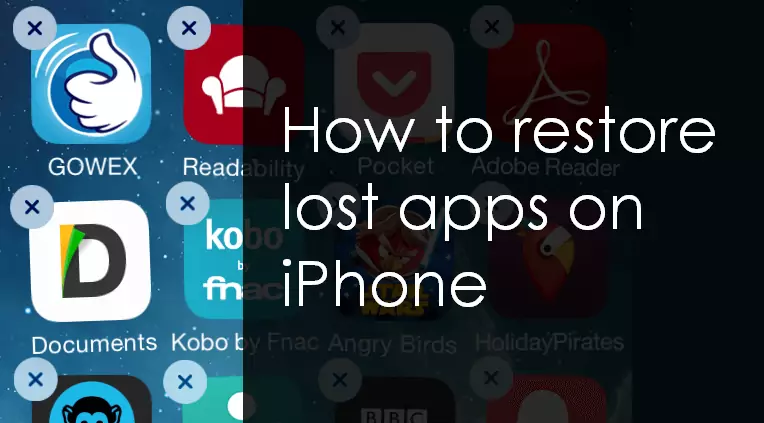
Losing all of your purchased applications would be much worse than your iPhone malfunctioning to the point where it needs to be reset to factory settings.
You are free to download the applications again as long as you are still able to access the Apple ID that you used to buy them. That said, unless you have backed up your data using iTunes or iCloud, you will not be able to recover the data from that app.
However, in this article, we will show you all the steps involved in re-downloading apps after restoring your iPhone.
How can I Re-download Apps after restoring my iPhone?
Below are the steps to follow.
- Make sure you are logged in with the right Apple ID when you launch the App Store app.
- Select “Updates” and then select “Purchases.”
- Choose “Not on This iPhone” to view a list of all the applications you’ve ever paid for or received for free from the store, along with the ones that aren’t installed on your iPhone right now.
- To download and reinstall an app, tap the “Download” icon next to it in the list. Try searching the App Store for the desired app if it isn’t there; it might not be available anymore.
- You’ll need to sign out of the Apple ID you’re now using and sign in to the store using the one the app was purchased on to download it without having to pay again.
How can I Restore Apps Using iTunes
- On your device, open iTunes and click on ‘Account’ in the menu bar.
- Then click on ‘Purchased.’
- At the top of the Window, click ‘Apps’.
- Select ‘Not in My Library.’
- Then click on the download icon near each app to download the app.
How Can I Transfer Apps to a New iPhone Using iCloud?
- Firstly, turn on your new iPhone and follow the setup instructions.
- Tap Restore from iCloud Backup on the ‘Apps & Data’ screen.
- Use the Apple ID you used on your previous iPhone to sign into iCloud when asked.
- Then enter the passcode that Apple sends to your old iPhone.
- Tap ‘Agree’ to agree to the ‘Terms and Conditions.’
- From the ‘Choose Backup’ screen, tap the most recent backup.
- Then tap Continue and follow the rest of the instructions to finish setting up your new iPhone.
How to sign out of the AOL app on iPhone
How can I share Apps with a new iPhone via Bluetooth?
- Press and hold the app icon on the Home Screen.
- Then click Share App > AirDrop.
- Choose the destination iPhone.
- Tap Accept on your new iPhone.
Frequently Asked Questions
How can I get older versions of apps to transfer to a new iPhone?
It is not possible to quickly transfer an older version of an application. But, as a last option, there’s a remote chance you might manage it with an iCloud backup. Apps are often downloaded straight from the App Store rather than via your current iPhone, which comes with Quick Start and an iCloud backup.
Backup your applications to your PC to prevent situations like this one in the future. When making the backup, installer files will be downloaded from the App Store server (instead of from iTunes and iCloud, which do so when restoring).
Do Apps transfer to a new iPhone?
The apps themselves are not copied over to a new device when you use Quick Start, iCloud, or iTunes to transfer everything from one iPhone to another; instead, the apps are re-downloaded from the App Store and, more often than not, the most recent versions of the apps are installed.
Conclusion
We have shown all the steps to follow on how to re-download apps after restoring your iPhone, how to share apps with new iPhones via Bluetooth, and many more.
-

 Entertainment10 months ago
Entertainment10 months agoLil Win granted GH¢50k bail
-

 News11 months ago
News11 months agoDr. Papa Kwasi Ndoum calls on govt to pay over GH¢7bn owed his companies
-

 Entertainment11 months ago
Entertainment11 months agoActor and Musician Lilwin involved in A Gory Accident
-
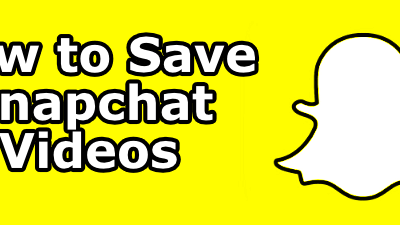
 How to11 months ago
How to11 months agoHow to Save Snapchat Videos
-
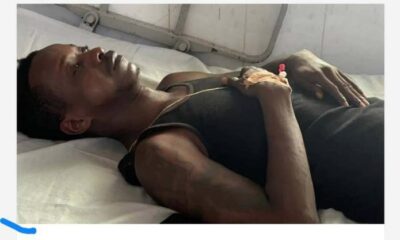
 Entertainment11 months ago
Entertainment11 months agoK.K. Fosu and Bless of ‘ChoCho Mu Cho’ fame Involved in Fatal Accident at the Apam Junction (Photos)
-

 How to10 months ago
How to10 months agoHow to connect PS4 controller to iPhone
-

 Entertainment11 months ago
Entertainment11 months agoGhanaian musician Medikal and her alienated wife Fella Makafui appear independently before Nungua Stool over land papers
-

 How to11 months ago
How to11 months agoHow to start a Business with 1000 Ghana Cedis